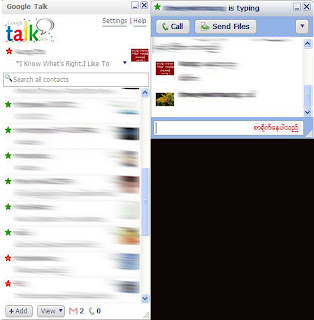မေန႔ကကြ်န္ေတာ္ laptopတစ္လုံးwindowsျပန္တင္တယ္ဗ်ာ။တင္ထားတာကwindows7။နဂိုတုန္းက
Create and format a hard disk partition
Harddiskတစ္ခုကုိpartition(0r)volumeအပိုင္းတစ္ပုိင္းခြဲရန္အတြက္administratoraccountထဲမွ၀င္ေရာက္
ရမွာျဖစ္ၿပီးharddiskေပၚရွိextendedpartitionsမ်ားတြင္freespace(0r)unallocatedspaceရွိရမွာျဖစ္ပါတယ္။
လက္ရွိရွိထားၿပီးသားpartitionတစ္ခုကုိformatခ်ျခင္းျဖင့္အဆုိပါpartitionေပၚတြင္
ခ်က္အလက္မ်ားအားလုံးကုိဖ်က္ပစ္မွာျဖစ္သည္႔အတြက္Dataမ်ားကုိbackupလုပ္ၿပီးသိမ္းထားဖုိ႔လုိပါတယ္။
Start>ControlPannel>System&Security(categoryview)>Administrative(create&format_harddisk_
partition)ကုိအဆင့္ဆင့္၀င္ေရာက္လုိက္ပါ။Disk_management_boxေပၚလာပါမယ္။ပုံကုိၾကည္႔ပါ။
အဆိုပါပုံမွာျပထားတဲ့ Data (G)ဆုိတဲ့ disk partition ကုိ formatခ်ပါမယ္။
ျမင္ေနရတဲ့ partition တစ္ခုကို format လုပ္ဖုိ႔အတြက္ အဆုိပါ volume ေပၚမွာ Right Click ေပးလုိက္ပါ။ေပၚလာတဲ့ pop up menu ေပၚက format ကုိေရြးပါ။
ေပၚလာတဲ့သတိေပးခ်က္မွာdisk/volumeေပၚရွိအခ်က္အလက္အားလုံးကုိဖ်က္ပစ္မွာမုိ႔backupလုပ္ထားရန္
ႏွင့္ဆက္လက္လုပ္ေဆာင္မည္လားကုိေမးထားျခင္းျဖစ္ပါတယ္။(dataမ်ားကုိbackupလုပ္ၿပီသား(သုိ႔)မလုပ္
လုိပဲformatခ်လုိသျဖင့္ OK ကုိႏွိပ္ပါ။format box ေပၚလာပါမယ္။
Volume lebel မွာမိမိစိတ္ႀကိဳက္ အမည္ေပးနုိင္ပါတယ္။ဖုိင္စနစ္ကုိ NTFS ထားရပါမယ္။ေအာက္ပုံမွာ Volume(G)ကုိ Format လုပ္ၿပီးသားပုံျဖစ္ပါတယ္။
Delete a hard disk partition
Hard_disk_partitionတစ္ခုကုိဖ်က္ရန္အတြက္administrator_accountထဲမွ၀င္ေရာက္ရမွာျဖစ္ပါတယ္။
Partition_volumeတစ္ခုကုိဖ်က္ၿပီးတဲ့အခါမွာnew_partitionတစ္ခုတည္ေဆာက္ဖုိ႔အတြက္ေနရာလြတ္ရ
နုိင္ပါၿပီ။သင့္ရဲ႕harddiskဟာsigle_partitionတစ္ခုျဖစ္ေနမယ္ဆုိရင္ဒီpartitionကုိဖ်က္လုိ႔မရပါဘူး။သင့္အ
ေနနဲ႔systempartiton,boot_partitionနဲ႔Virtual_memroy_paging_fileေတြပါေနတဲ့partitionကုိဖ်က္လုိ႔မရ
ပါဘူး။ဒါေတြဟာWinodwsတက္နုိင္ဖုိ႔အတြက္လုိအပ္ေနလုိ႔ပါ။Start>ControlPannel>System&Securit y
(categoryview)>Administrative(create&format_harddisk_partition)ကုိအဆင့္ဆင့္၀င္ေရာက္လုိက္ပါ။
Disk_management_boxေပၚလာပါမယ္။ပုံကုိၾကည္႔ပါ။Extended_partition(logical_driveပါ၀င္ေနသည္႔)
အပုိင္းတစ္ခုကုိဖ်က္မွာျဖစ္ပါတယ္။
မိမိဖ်က္လုိေသာpartitionေပၚမွာRightClickလုပ္ပါ။ေပၚလာတဲ့popup_menuေပၚကdelete_volumeကိုေရြးပါ။
Delete_simple_volume_boxေပၚလာပါတယ္။သတိေပးခ်က္မွာvolumeေပၚရွိအခ်က္အလက္မ်ားကုိဖ်က္
ပစ္မွာမုိ႔backupလုပ္ထားရန္ႏွင့္ဆက္လက္လုပ္ေဆာင္မည္လားကုိေမးတာျဖစ္ပါတယ္။yesကိုႏွိပ္လိုက္ပါ။
ဒီအခါမွာဖ်က္လုိက္တဲ့Extended_partitionကုိပုံမွာအတုိင္းFree_spaceအျဖစ္ျမင္ရပါမယ္။ခုတစ္ခါFree
spaceတစ္ခုကုိလည္းdelete_partitionလုပ္နုိင္တဲ့ေအာက္ကပုံကုိၾကည္႔ပါ။
Primary_partitionတစ္ခုကုိdeleteလုပ္ၿပီးရင္Unallocated_disk_spaceအျဖစ္ျမင္ရမွာျဖစ္ၿပီးExtended
_patitionတစ္ခုရဲ႕Logical_driveကုိdeleteလုပ္ၿပီးရင္free_spaceအျဖစ္နဲ႔ေနရာလြတ္ေတြကုိေတြ႔ရပါမယ္။
Extend a hard disk partition
Hard_diskရဲ႕partitionတစ္ခုကုိေနရာတိုးခ်ဲ႕ဖုိ႔အတြက္ပုံမွာျပထားတဲ့အတုိင္းတုိးခ်ဲ႕မယ့္partitionရဲ႕ကပ္
လ်က္ညာဘက္မွာUnallocated_space(or)Free_spaceရွိရပါမယ္။ခုျပထားတဲ့ပုံမွာACER(C:)ကုိကပ္လ်က္
မွာရွိတဲ့Unallocated_spaceနဲ႔ေပါင္းပါမယ္။Extended_volumeလုပ္ပါမယ္။
အဆိုပါPartitionေပၚမွာRight_Clickေပးပါ။ေပၚလာတဲ့Popup_menuေပၚမွာExtended_volumeကုိေရြးပါ။
Extend_Volume_Winzar_Boxေပၚလာပါမယ္။
Next_buttonကုိႏွိပ္ပါ။
ပုံမွာမိမိရယူလုိေသာပမာဏကုိျပင္ဆင္ရယူနုိင္ပါတယ္။
ပုံမွာExtened_volumeၿပီးစီးေၾကာင္းကုိေဖာ္ျပထားၿပီFinish_buttonကုိႏွိပ္ပါ။တုိးခ်ဲ႕ထားတဲ့Extend_volumeတစ္ခု
ျပဳလုပ္ၿပီးစီးပုံကုိေဖာ္ျပထားပါတယ္။
ပုံမွာextendလုပ္ၿပီးသာျမင္ကြင္းျဖစ္ပါတယ္။
Source: Net Guide Journal